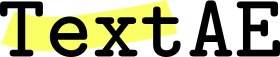Relation Edit Mode
Below is an instance of TextAE in the Relation Edit mode. You are recommended to use it to practice with what is described in this page.
Basic operations
| function | condition | icon | shortcut |
|---|---|---|---|
| Change mode (view ↔ relation edit) |  , ,  |
f | |
| Change descriptor | A descriptor is chosen |  |
q |
| Edit properties | A descriptor is chosen |  |
w |
| Delete | A relation is chosen |  |
d |
| Undo |  |
z | |
| Redo |  |
a |
When you are in another mode in TextAE, this mode can be entered by clicking the Relation Edit Mode icon
 .
.
Creating a relation
A relation is established between two term annotations. A relation annotation is thus created on top of term annotations. If you click on a term annotation, it will be highlighted. Subsequently, clicking another term will create a relation annotation between the two, with a default descriptor. To cancel your initial selection of a term, press the ESC key.
Adding an attribute to a relation
To add an attribute to a relation,
select a relation and click
the Relation Configuration icon  ,
to open the Relation Configuration dialog,
where you can choose a predefined attribute type or define a new attribute type as you like.
,
to open the Relation Configuration dialog,
where you can choose a predefined attribute type or define a new attribute type as you like.
Choose the attribute type and the value you want to add to the selected relation(s).